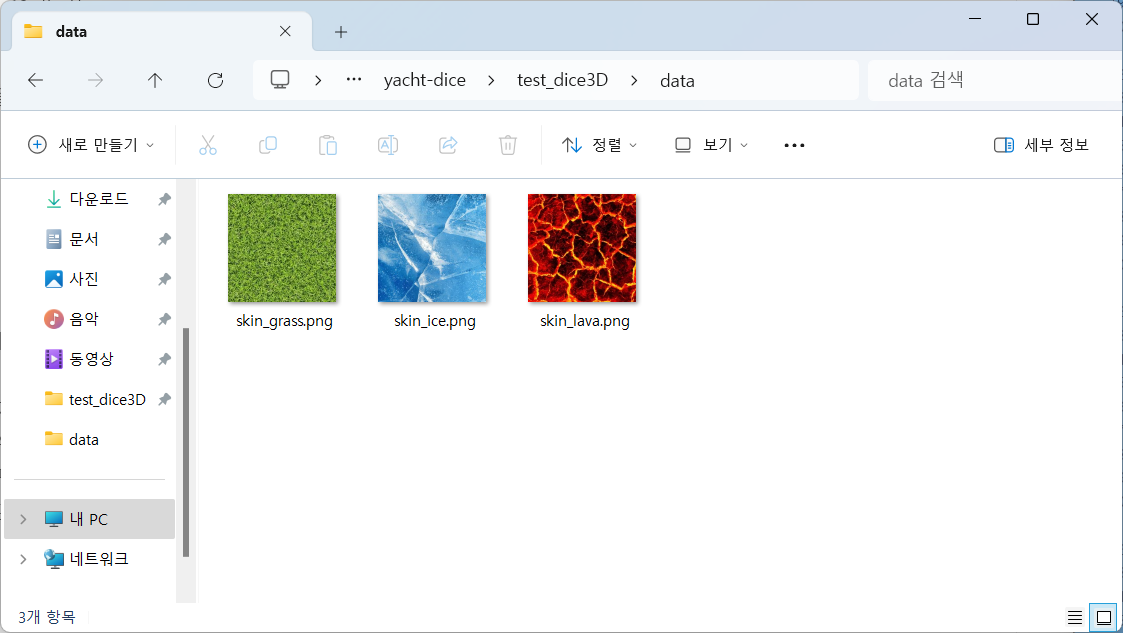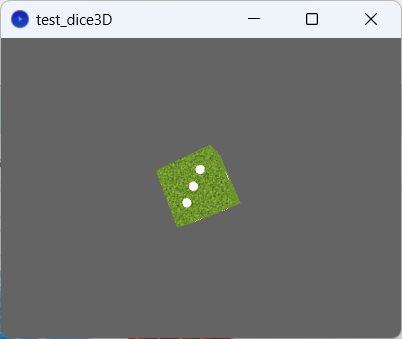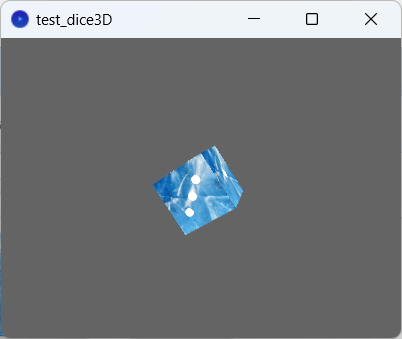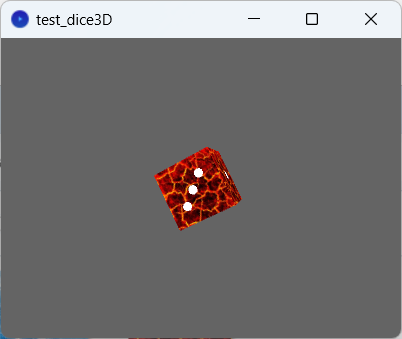3. 프로세싱으로 예쁜 3D 주사위를 만들어보자.
지난 글에서 밋밋한 디자인의 2D 주사위를 만들어보았다.
하지만 내가 원하는 것은 예쁜 가지각색 디자인의 3D 주사위!!
우선 프로세싱에 대한 개념을 익히기 위해 튜토리얼 영상 시청 해주었다.
https://processing.org/tutorials
Tutorials
Links to videos that cover the Processing basics.
processing.org
GPT와 함께 구현 완료!

아래는 코드이다.
PImage bgTexture;
void setup() {
size(400, 300, P3D);
bgTexture = loadImage("skin_ice.png"); // 배경 이미지 로드
if (bgTexture == null) {
println("Image not loaded");
}
textureMode(NORMAL);
}
void draw() {
background(100);
//lights();
translate(width / 2, height / 2, -200);
rotateX(radians(frameCount));
rotateY(radians(frameCount));
rotateZ(radians(frameCount / 2));
drawDice();
}
void drawDice() {
color c = color(255,255,255);
int face_size = 50;
// +Z face
beginShape(QUADS);
texture(bgTexture);
face(-face_size, -face_size, face_size, face_size, -face_size, face_size, face_size, face_size, face_size, -face_size, face_size, face_size);
endShape();
pushMatrix();
translate(0, 0, face_size + 1); // 약간 앞으로 이동
drawDots(1, c);
popMatrix();
// -Z face
beginShape(QUADS);
texture(bgTexture);
face(face_size, -face_size, -face_size, -face_size, -face_size, -face_size, -face_size, face_size, -face_size, face_size, face_size, -face_size);
endShape();
pushMatrix();
translate(0, 0, -(face_size + 1)); // 약간 뒤로 이동
drawDots(6, c);
popMatrix();
// +X face
beginShape(QUADS);
texture(bgTexture);
face(face_size, -face_size, face_size, face_size, -face_size, -face_size, face_size, face_size, -face_size, face_size, face_size, face_size);
endShape();
pushMatrix();
translate(face_size + 1, 0, 0); // 약간 오른쪽으로 이동
rotateY(HALF_PI);
drawDots(2, c);
popMatrix();
// -X face
beginShape(QUADS);
texture(bgTexture);
face(-face_size, -face_size, -face_size, -face_size, -face_size, face_size, -face_size, face_size, face_size, -face_size, face_size, -face_size);
endShape();
pushMatrix();
translate(-(face_size + 1), 0, 0); // 약간 왼쪽으로 이동
rotateY(-HALF_PI);
drawDots(5, c);
popMatrix();
// +Y face
beginShape(QUADS);
texture(bgTexture);
face(-face_size, face_size, face_size, face_size, face_size, face_size, face_size, face_size, -face_size, -face_size, face_size, -face_size);
endShape();
pushMatrix();
translate(0, face_size + 1, 0); // 약간 위로 이동
rotateX(-HALF_PI);
drawDots(3, c);
popMatrix();
// -Y face
beginShape(QUADS);
texture(bgTexture);
face(-face_size, -face_size, -face_size, face_size, -face_size, -face_size, face_size, -face_size, face_size, -face_size, -face_size, face_size);
endShape();
pushMatrix();
translate(0, -(face_size + 1), 0); // 약간 아래로 이동
rotateX(HALF_PI);
drawDots(4, c);
popMatrix();
}
void face(float x0, float y0, float z0, float x1, float y1, float z1, float x2, float y2, float z2, float x3, float y3, float z3) {
vertex(x0, y0, z0, 0, 0);
vertex(x1, y1, z1, 1, 0);
vertex(x2, y2, z2, 1, 1);
vertex(x3, y3, z3, 0, 1);
}
void drawDots(int value, color c) {
fill(c);
noStroke();
float d = 15; // 점의 크기
switch (value) {
case 1:
ellipse(0, 0, d, d);
break;
case 2:
ellipse(-20, -20, d, d);
ellipse(20, 20, d, d);
break;
case 3:
ellipse(-20, -20, d, d);
ellipse(0, 0, d, d);
ellipse(20, 20, d, d);
break;
case 4:
ellipse(-20, -20, d, d);
ellipse(20, -20, d, d);
ellipse(-20, 20, d, d);
ellipse(20, 20, d, d);
break;
case 5:
ellipse(-20, -20, d, d);
ellipse(20, -20, d, d);
ellipse(0, 0, d, d);
ellipse(-20, 20, d, d);
ellipse(20, 20, d, d);
break;
case 6:
ellipse(-20, -20, d, d);
ellipse(20, -20, d, d);
ellipse(-20, 0, d, d);
ellipse(20, 0, d, d);
ellipse(-20, 20, d, d);
ellipse(20, 20, d, d);
break;
}
}
이리 저리 해매면서 배웠던 것들은 아래와 같다.
* 이미지는 .pde 파일 경로에 data 폴더를 생성해서 넣어주어야 한다.
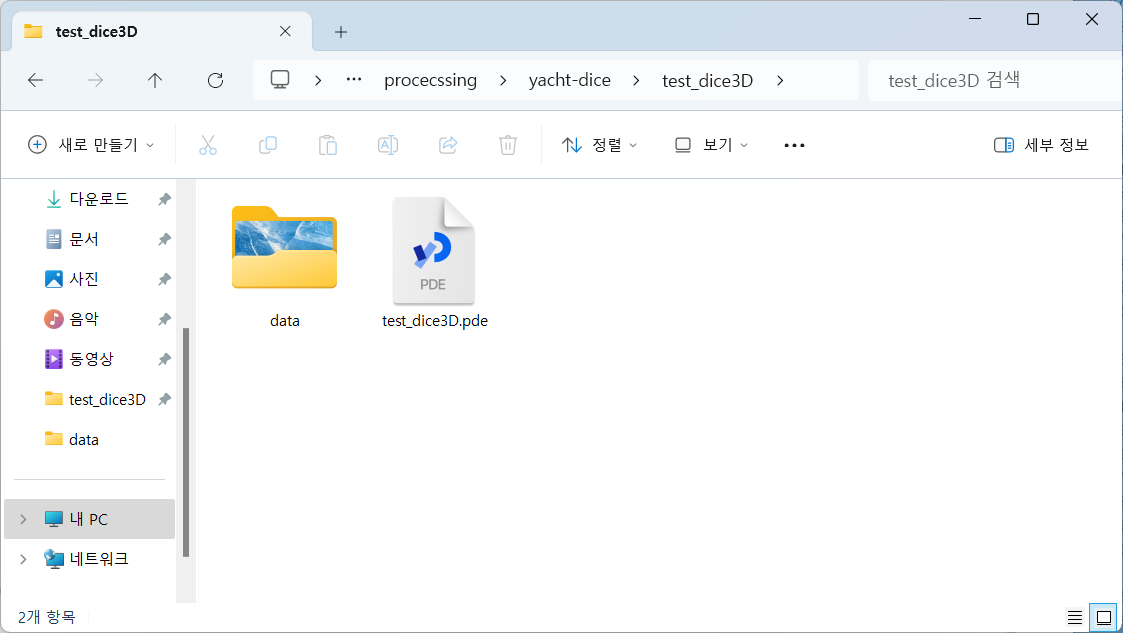
* light 옵션에 따라 일부 이미지가 어두워지는 경우가 있었다.
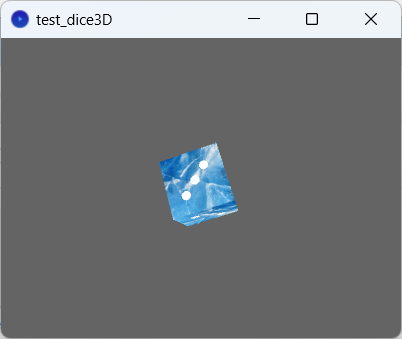
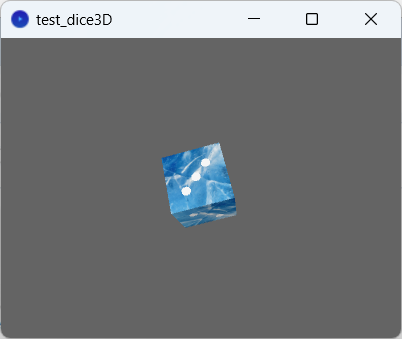
* beginShape(QUADS);
이 함수는 3D 객체를 만들기 위한 함수이다.
beginShape() ~ endShape() 사이에 있는 그리기 함수들을 묶어 하나의 객체로 만듬.
파라미터에 QUADS가 들어가는 경우에는 꼭짓점 4개로 3D 사각형 객체를 만들 수 있다.
위 코드에서는 face 함수를 통해 4 꼭짓점 변수들을 한번에 전달하는 방식을 사용했다.

* 각 면에 눈금을 그리는 작업은 조금 복잡하다.
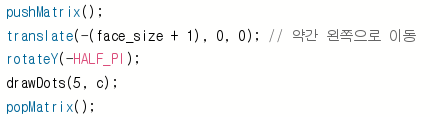
현재 각 면들은 3D 좌표 상의 꼭짓점 좌표들로 구성이 되어있는 QUADS 객체.
이 면들을 xy좌표계로 변환시켜 Dots그리기 쉽게 해야한다.
pushMatrix: 현재의 변환 행렬을 스택에 저장합니다. 이 시점에서의 변환 상태(위치, 회전, 스케일링 등)를 저장.
translate: 주사위 면보다 약간 더 아래로 이동하여 다음 변환 및 점 그리기에 적합한 위치를 설정.
rotate: 주사위 면을 수직으로 세우기 위해 회전.
popMatrix: 변환 행렬 스택의 가장 위에 저장된 상태로 변환을 복원합니다. 이 호출로 인해 pushMatrix()에서 저장한 상태로 돌아간다. 이렇게 하면, 이전에 적용된 translate 및 rotate 변환이 모두 원래 상태로 되돌아가 다른 변환에 영향을 미치지 않게 된다.
테스트로 3가지 주사위 스킨을 지정해봤다.