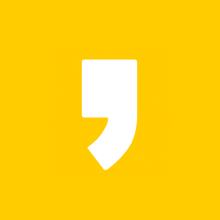Document: PyInstaller Manual — PyInstaller 6.0.0 documentation
PyInstaller Manual — PyInstaller 6.0.0 documentation
PyInstaller bundles a Python application and all its dependencies into a single package. The user can run the packaged app without installing a Python interpreter or any modules. PyInstaller supports Python 3.8 and newer, and correctly bundles many major P
pyinstaller.org
Quickstart
Make sure you have the Requirements installed, and then install PyInstaller from PyPI:
pip install -U pyinstaller
Open a command prompt/shell window, and navigate to the directory where your .py file is located, then build your app with the following command:
pyinstaller your_program.py
Your bundled application should now be available in the dist folder.
간단 사용법
pyinstaller --onefile --noconsole -n=SimpleImageCrop --icon=crop.ico main2.py
| --onefile | 모든 패키지를 EXE 파일 하나로 만들기 |
| --noconsole | 프로그램 실행시 console 창 출력을 하지 않기 위함 |
| -n=SimpleImageCrop | 프로그램명 |
| --icon=crop.ico | 아이콘 설정 (.py 파일과 같은 경로에 두면 편함) |
| main2.py | EXE 파일로 만들 py파일 |
팁
문제:
인터프리터를 Anaconda로 사용하고 있으면 용량이 너무 커진다. 기본 설치된 패키지들이 많기 때문!
해결:
로컬 인터프리터로 새로 venv 만들어주고, 필요한 패키지만 설치 후 다시 pyinstaller 명령어 실행.
Terminal 명령줄 앞에 (venv)임을 꼭 확인하자. 인터프리터 바꾼 직후에는 (Anaconda)로 남아있는 경우 발생.
재실행 하면 (venv)로 바뀐다.
이렇게 300mb 패키지를 80mb로 용량을 271%줄였다.



'배움 - 차근차근 기록하자 > [개발] 파이썬 🍕' 카테고리의 다른 글
| PyInstaller 빌드 후 settings.json 경로 이슈 해결 기록 (0) | 2025.07.01 |
|---|---|
| PyQT5 컨트롤 크기 변경에 따른 윈도우 사이즈 변경, 바로 반영하기 (0) | 2023.11.01 |
| [파이썬] 내가 보려고 정리한 파이썬 문법들 (0) | 2023.05.18 |
| [splitfolders] 이미지 폴더를 Train, Valid, Test로 나눠주는 라이브러리 (0) | 2023.03.15 |